How to Embed YouTube Live Videos on Your Website
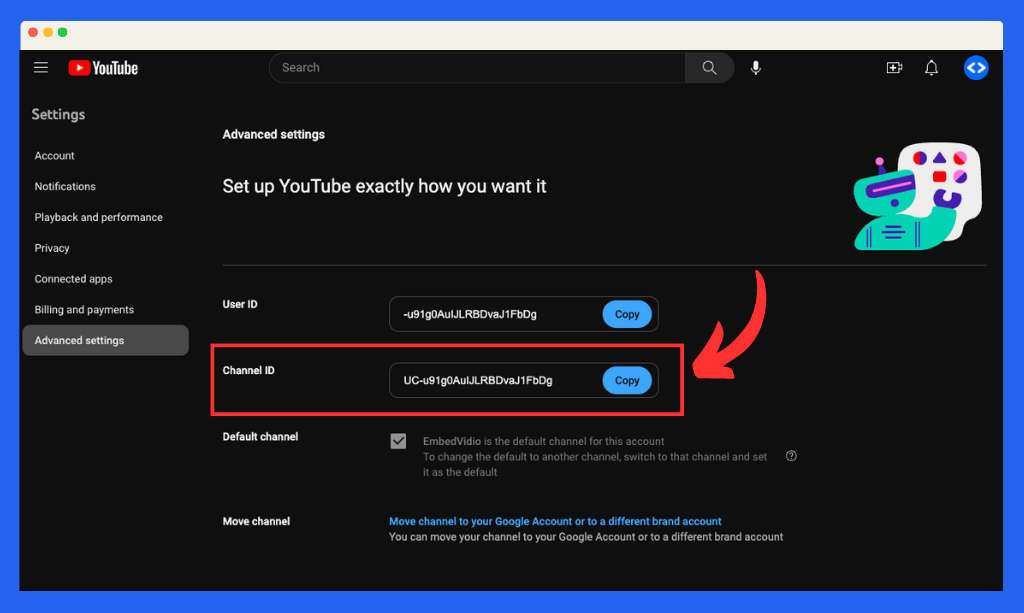
As digital technology continues to evolve, live streaming has become an essential tool for businesses, content creators, and individuals looking to grow their online presence. One of the most popular platforms for live streaming is YouTube Live. In this article, we will not only show you how to embed YouTube Live videos on your website in a step-by-step guide, but also introduce you to an easier alternative method. Additionally, we will discuss some tips for a successful live stream. So, let's dive in!
Table of Contents
Benefits of Embedding YouTube Live on Your Website
Before we get into the step-by-step process, it's essential to understand the benefits of embedding YouTube Live videos on your website.
- Increase user engagement: Live streams create a sense of urgency and immediacy, encouraging visitors to stay on your website longer and engage with your content.
- Enhance website content: Live videos can enrich your website's content, making it more informative and appealing to visitors.
- Drive traffic to your YouTube channel: By embedding live videos on your website, you can expose your YouTube channel to a larger audience and potentially increase subscribers and video views.
- SEO Advantages: High-quality and engaging content, such as live videos, can improve your website's search engine rankings, driving more organic traffic.
Traditional Method #1: Set up a scheduled live video channel feed
Step 1: Obtain your channel ID and embed code
- You can easily find this on your YouTube advanced settings screen. Have this ID ready for the 3rd step.
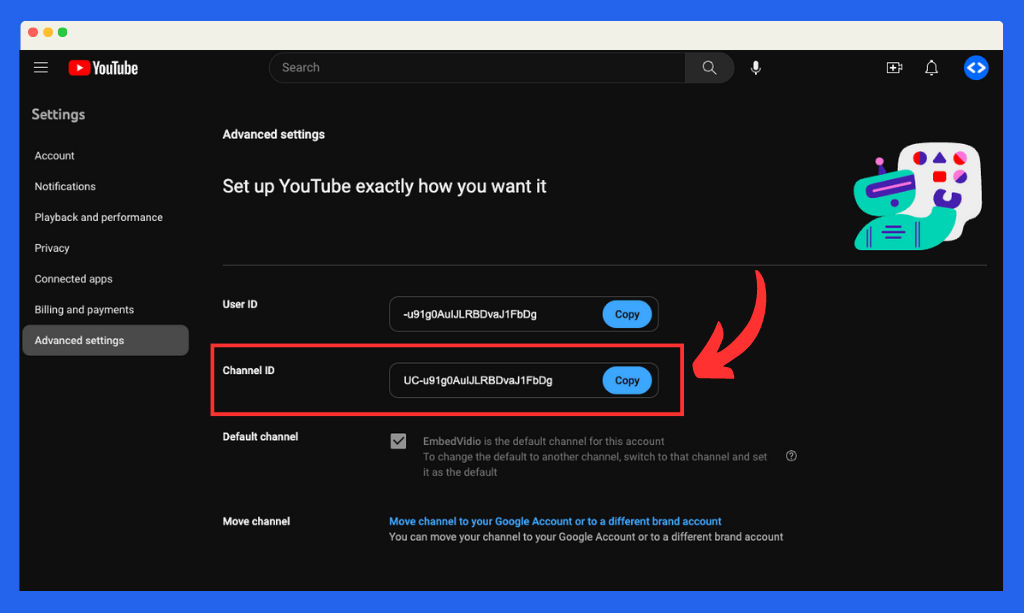
Step 2: Add the Embed Code to Your Website
You're probably familiar with the standard YouTube embed code. However, the YouTube Live embed code differs slightly.
- Copy this embed code. This is the embed code you will need to add to your webpage.
<iframe
width="560"
height="315"
src="https://www.youtube.com/embed/live_stream?channel=YOURCHANNELID"
title="YouTube video player"
frameborder="0"
allow="accelerometer; autoplay; clipboard-write; encrypted-media; gyroscope; picture-in-picture; web-share"
allowfullscreen>
</iframe>
- Navigate to the page or blog post on your website where you want to embed the YouTube Live video. In the editor, switch to the HTML or code view and paste the embed code.
- Now the most important part. In the code you just pasted in your website, replace "YOURCHANNELID" with your channel ID from Step 1.
Step 3: Set up a YouTube live event
At this point your YouTube Live embed will show show and "unavailable" message. This is becuase this method requires a scheduled live video event.
- Set up a YouTube live event: Schedule a live event on your YouTube channel by going to the YouTube Studio, clicking "Go live," and then "Schedule stream." Fill in the necessary details, including the event's title, description, and time, then save.
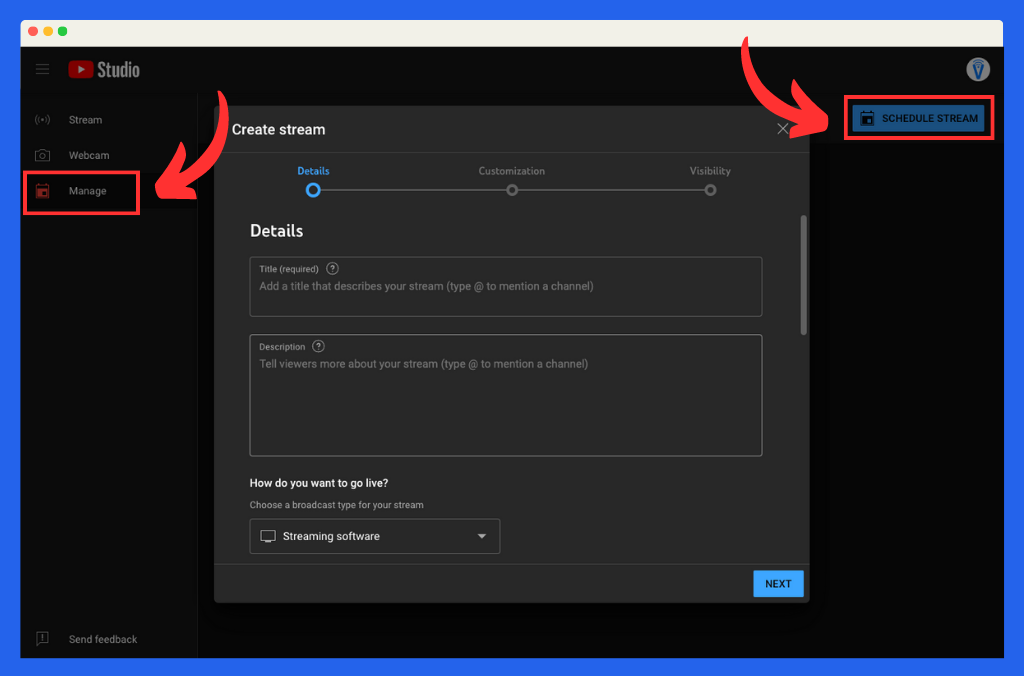
Now you can see that your scheduled live video is queued for the scheduled date and time.
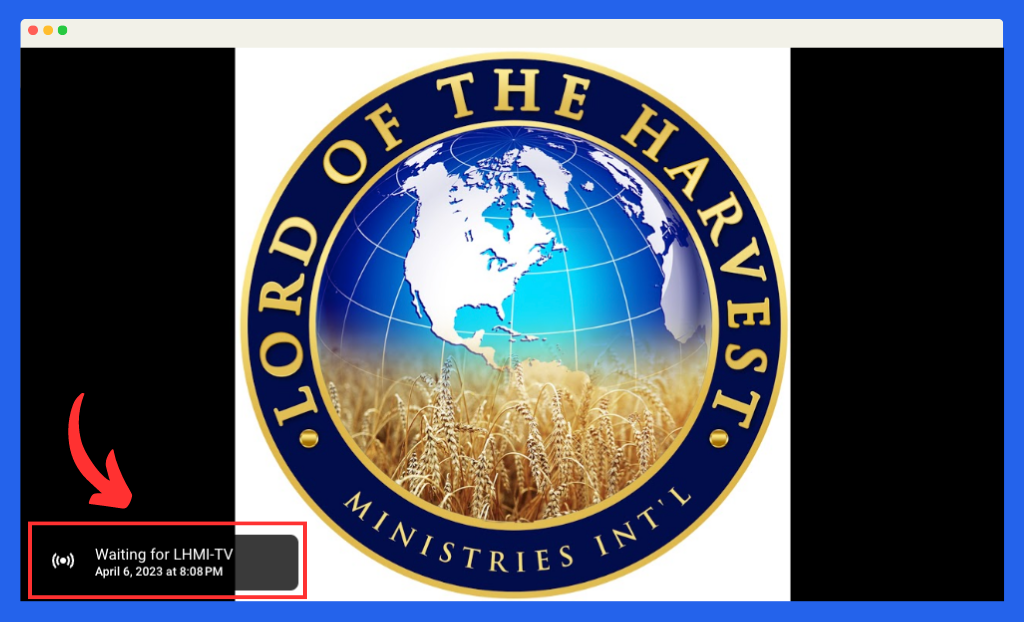
Traditional Method #2: Get the embed code from the live video
If you are not scheduling your live stream, you can also get the embed code directly from the video share options. Just bear in mind there is a drawback to this method. You won't be able to retrieve your embed code until after you've started your livestream.
Step 1: Start Your YouTube Live Video
- First, start a YouTube Live video from your YouTube channel.
Step 2: Access Your YouTube Live Video's Embed Code
- Once your YouTube Live video is live, click the share button located under the video.
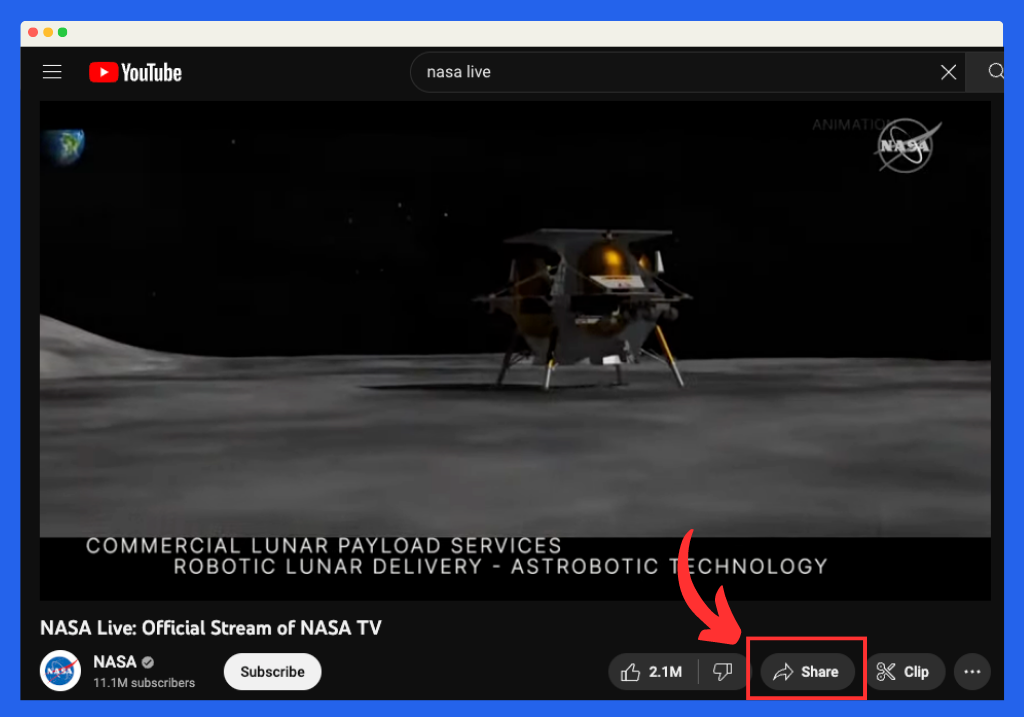
- Select "Embed" from the share options and copy the embed code.
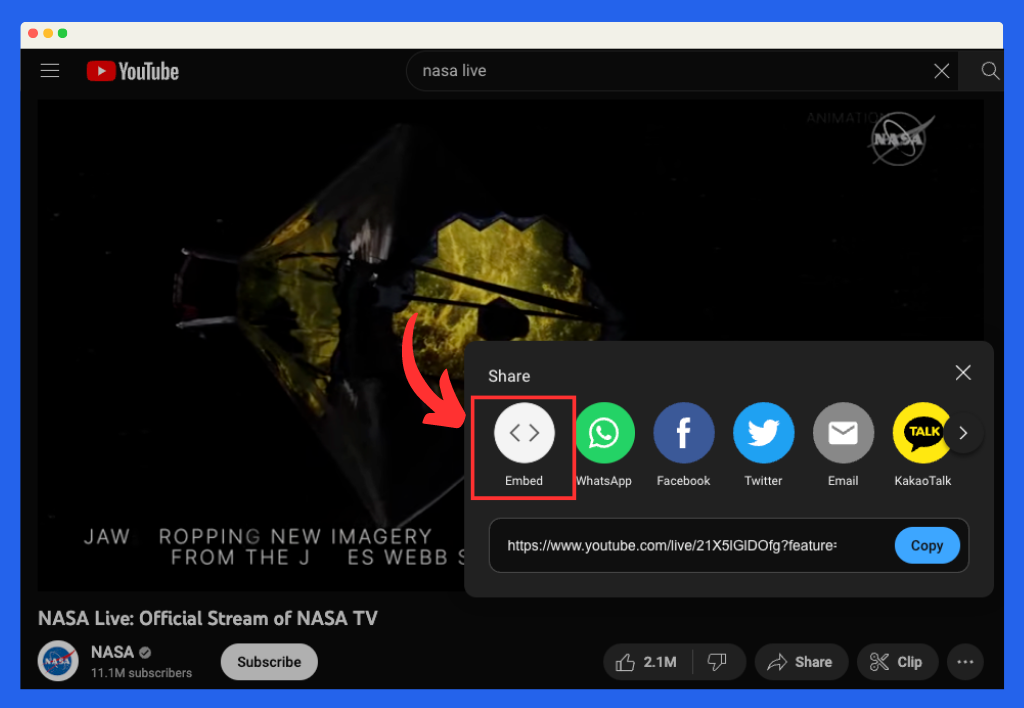
Step 3: Add the Embed Code to Your Website
Navigate to the page or blog post on your website where you want to embed the YouTube Live video. In the editor, switch to the HTML or code view and paste the embed code you copied earlier. Save your changes and preview the page to ensure the video is displaying
Alternative Solution: EmbedVidio - A More Efficient Way to Embed YouTube Live
While the traditional method of embedding YouTube Live videos on your website works, it has some drawbacks. One of these drawbacks is the need to schedule a live stream in advance, which can limit your flexibility in broadcasting content on a whim. Additionally, the process of updating the embed code for each new scheduled live stream can be time-consuming and cumbersome. EmbedVidio offers a more efficient solution, allowing you to use a one-time embed code that automatically detects when your YouTube channel goes live and seamlessly embeds the live stream on your website.
EmbedVidio Benefits
- One-Time Embed Code: No need to update the embed code for each live stream, saving time and effort. Set it and forget it.
- Automatic Live Stream Detection: EmbedVidio detects when your YouTube channel goes live and automatically embeds the live stream on your website.
- No Page Refresh Required: The live stream starts automatically within 30 seconds of the YouTube stream's start, without the need for users to refresh the page.
- Works on Any Website: The EmbedVidio Facebook Live embed code is compatible with any website CMS, allowing you to effortlessly integrate live streams on your site regardless of the platform you're using.
- No Need to Schedule Live Stream: You can broadcast content on a whim without having to schedule a live stream in advance, giving you more flexibility in your content creation process. But if you still want to schedule your live stream, you can.
How to Use EmbedVidio
- Step 1: Visit EmbedVidio's website and sign up for an account.
- Step 2: Create a YouTube Live video widget using any channel ID.
- Step 3: Simply add your one-time embed code to the webpage you want to stream live to.
Conclusion
Embedding YouTube Live videos on your website is a powerful way to increase engagement, reach a broader audience, and enhance the user experience. While the traditional method of embedding YouTube Live videos has its merits, using EmbedVidio offers a more efficient and seamless solution. By following the steps provided in this article and harnessing the power of EmbedVidio, you can effortlessly integrate live streams into your website, ensuring a dynamic and engaging experience for your visitors. Embrace the power of live video to boost your online presence and better connect with your audience, while streamlining the embedding process with EmbedVidio's innovative solution.
FYI: You can embed YouTube Live automatically with the EmbedVidio platform. Start a free trial and display your social media video widgets now.
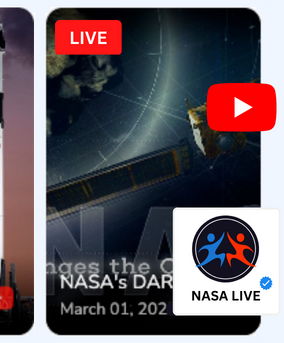
Embed live video feeds on your website automatically!
Try EmbedVidio and automatically add YouTube, Facebook, and Twitch live video feeds to your website.
All features included with every plan