How to Embed Facebook Live Videos on Your Website
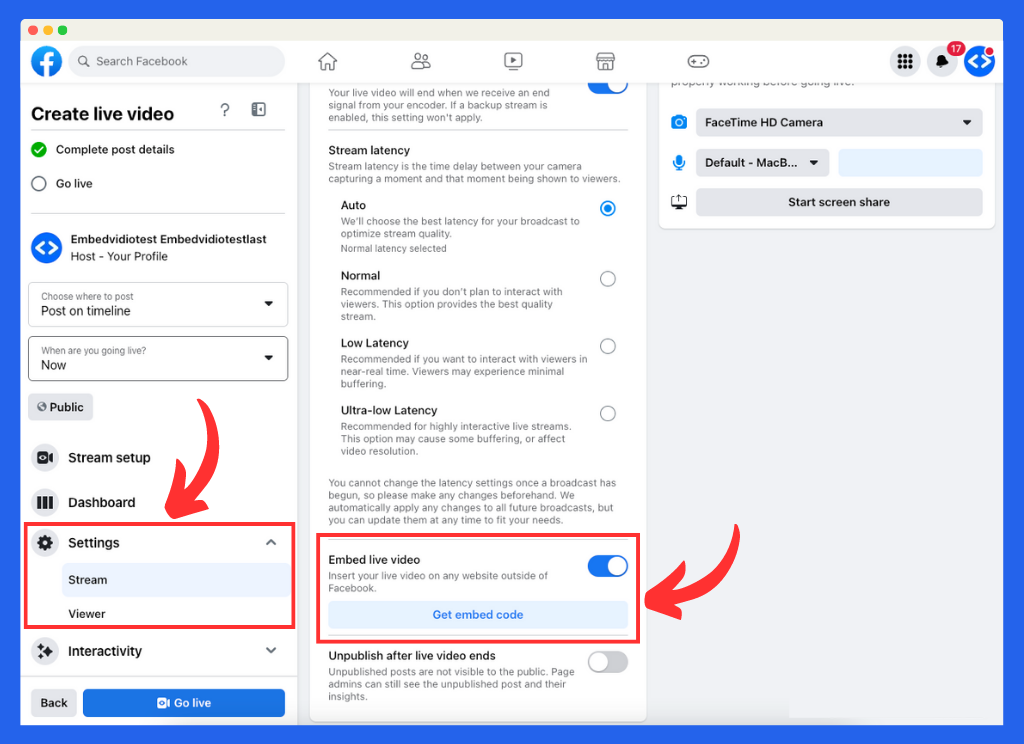
Embedding Facebook Live videos on your website can provide a significant boost in engagement, reach, and overall user experience. In this comprehensive guide, we will explore the benefits of embedding Facebook Live videos and walk you through a step-by-step process to seamlessly add them to your site.
Table of Contents
Benefits of Embedding Facebook Live on Your Website
- Increased Engagement: Facebook Live videos are known for their ability to capture and hold viewers' attention, resulting in longer watch times and more interactions.
- Greater Reach: By embedding your Facebook Live videos on your website, you expose your content to a broader audience who might not have otherwise encountered it on social media.
- Enhanced User Experience: Live videos add a dynamic element to your website, making it more interactive and engaging for visitors.
- SEO Advantages: High-quality and engaging content, such as live videos, can improve your website's search engine rankings, driving more organic traffic.
– Your Facebook Live video must be set to "Public" in order to be able to embed it on your website.
– Your Facebook Page must not have any Country Restrictions or Age Restrictions. You can check this from your Page Settings. Update the Country Restrictions to "Page is available to everyone" and your Age Restrictions to "Page is shown to everyone".
Traditional Method #1: Facebook Live Producer
If you use OBS or similar software to connect to Facebook Live, you probably know about Facebook Live Producer. It's a tool that helps manage your livestream. One of the cool things about it is that you can get the embed code before you start streaming. That means you can update your website with the code ahead of time, instead of waiting for the livestream to begin.
Step 1: Create Your Facebook Live Video
- First, create Facebook Live video from your Facebook Page or personal profile. You will be taken to the Facebook Live Producer screen.
Step 2: Access Your Facebook Live Video's Embed Code
- On the left side menu, select Settings and then Stream.
- Now look for the Embed Live Video option and click on Get Embed Code.
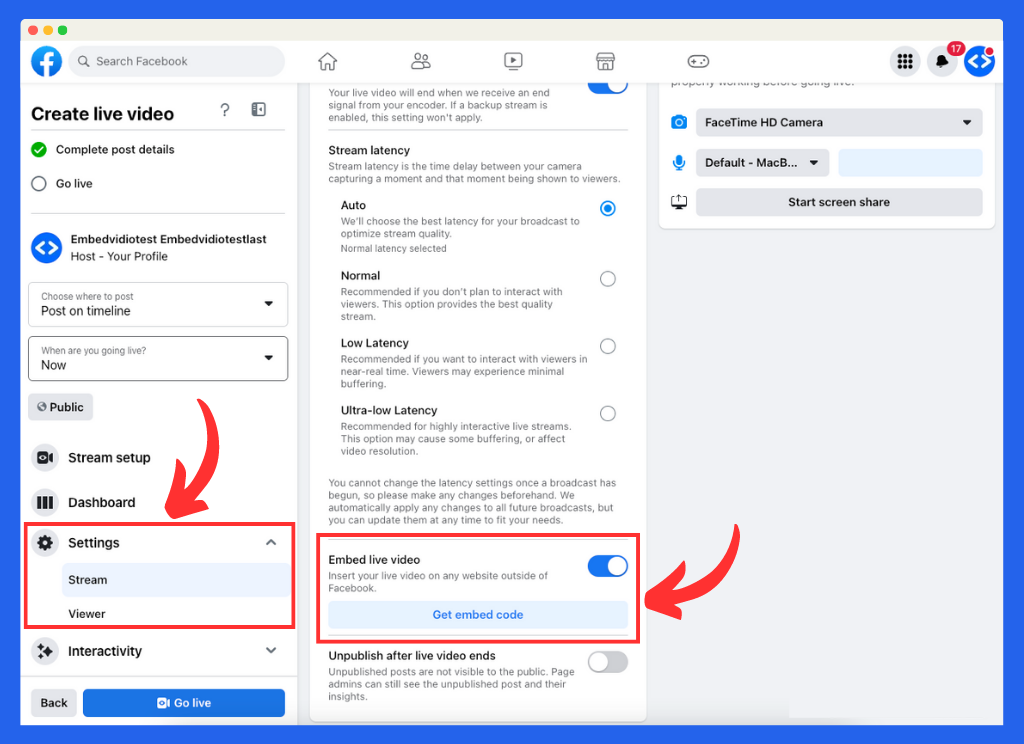
- Next, your Facebook Live embed code will be presented to you. Click on Copy embed code to copy the code to your clipboard.
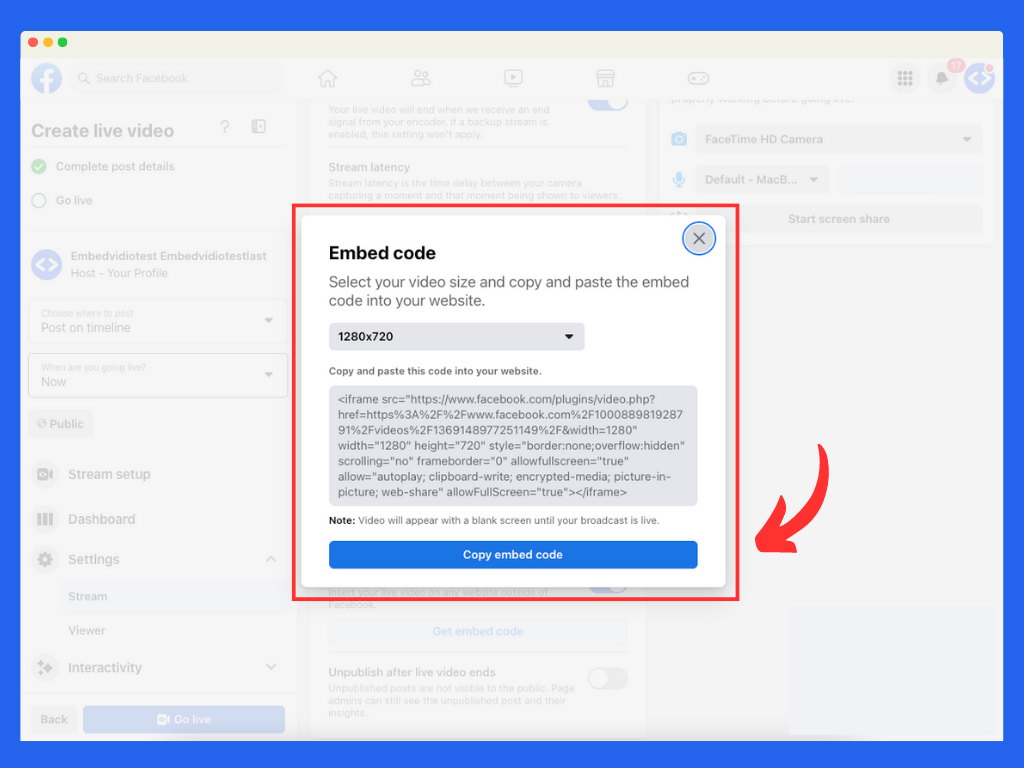
Step 3: Add the Embed Code to Your Website
Navigate to the page or blog post on your website where you want to embed the Facebook Live video. In the editor, switch to the HTML or code view and paste the embed code you copied earlier. Save your changes and preview the page to ensure the video is displaying
Traditional Method #2: Get the embed code from the live video
If you're using a mobile device, restreaming service, or a hardware encoder to livestream, you may not need to utilize Facebook Live Producer. Regardless of whether you use Live Producer or not, this method will work for you. Just bear in mind there is a drawback to this method. You won't be able to retrieve your embed code until after you've started your livestream.
Step 1: Start Your Facebook Live Video
- First, start a Facebook Live video from your Facebook Page or personal profile.
Step 2: Access Your Facebook Live Video's Embed Code
- Once your Facebook Live video is live, click the three dots in the upper right corner of the video post.
- Select "Embed" from the dropdown menu.
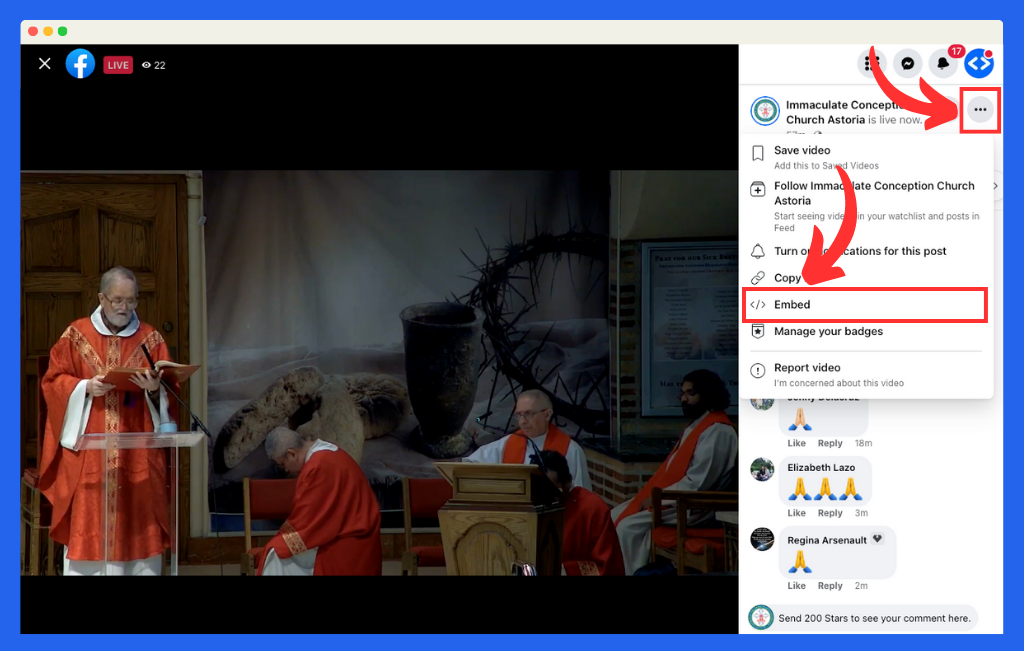
- In the "Embed Video" popup, you'll see the embed code for your live video. Copy this code to your clipboard.
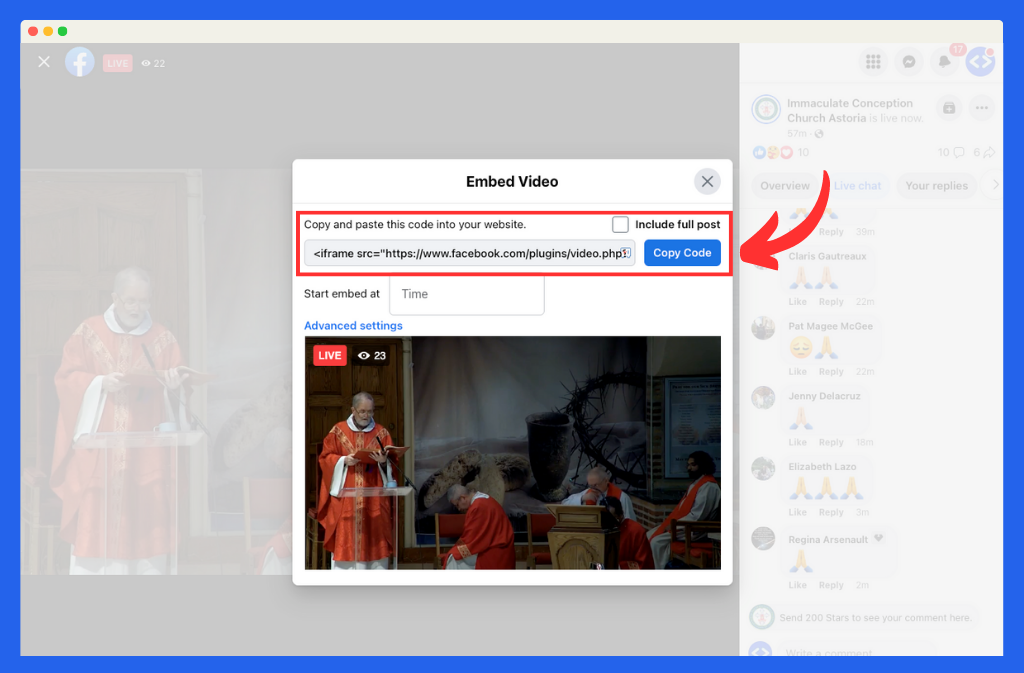
Step 3: Add the Embed Code to Your Website
Navigate to the page or blog post on your website where you want to embed the Facebook Live video. In the editor, switch to the HTML or code view and paste the embed code you copied earlier. Save your changes and preview the page to ensure the video is displaying
Alternative Solution: EmbedVidio - An Easier Way to Embed Facebook Live
While the traditional method of embedding Facebook Live videos on your website works, it has some drawbacks, such as the need to update the embed code for each new live stream. EmbedVidio offers a more efficient solution, allowing you to use a one-time embed code that automatically detects when your Facebook page goes live and seamlessly embeds the live stream on your website.
EmbedVidio Benefits
- One-Time Embed Code: No need to update the embed code for each live stream, saving time and effort. Set it and forget it.
- Automatic Live Stream Detection: EmbedVidio detects when your Facebook page goes live and automatically embeds the live stream on your website.
- No Page Refresh Required: The live stream starts automatically within 30 seconds of the Facebook stream's start, without the need for users to refresh the page.
- Works on Any Website: The EmbedVidio Facebook Live embed code is compatible with any website CMS, allowing you to effortlessly integrate live streams on your site regardless of the platform you're using.
How to Use EmbedVidio
- Step 1: Visit EmbedVidio's website and sign up for an account.
- Step 2: Securely connect your Facebook Page with EmbedVidio.
- Step 3: Simply add your one-time embed code to the webpage you want to stream live to.
Conclusion
Embedding Facebook Live videos on your website is a powerful way to increase engagement, reach a broader audience, and enhance the user experience. While the traditional method of embedding Facebook Live videos has its merits, using EmbedVidio offers a more efficient and seamless solution. By following the steps provided in this article and harnessing the power of EmbedVidio, you can effortlessly integrate live streams into your website, ensuring a dynamic and engaging experience for your visitors. Embrace the power of live video to boost your online presence and better connect with your audience, while streamlining the embedding process with EmbedVidio's innovative solution.
FYI: You can embed Facebook Live automatically with the EmbedVidio platform. Start a free trial and display your social media video widgets now.
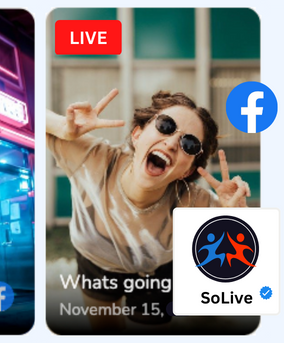
Embed live video feeds on your website automatically!
Try EmbedVidio and automatically add Facebook, YouTube, and Twitch live video feeds to your website.
All features included with every plan